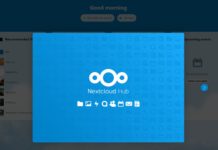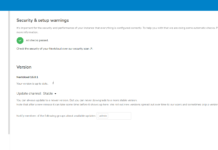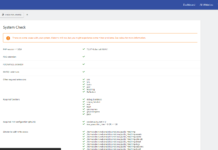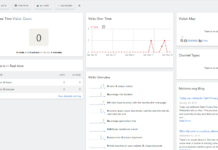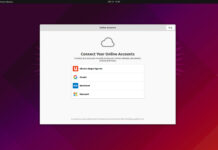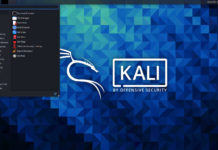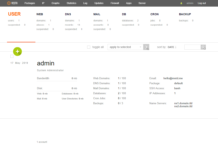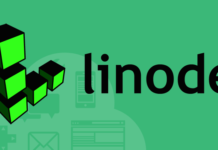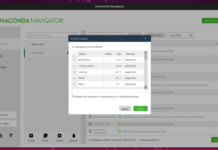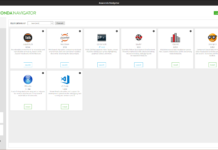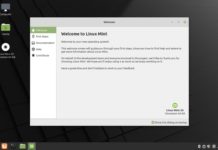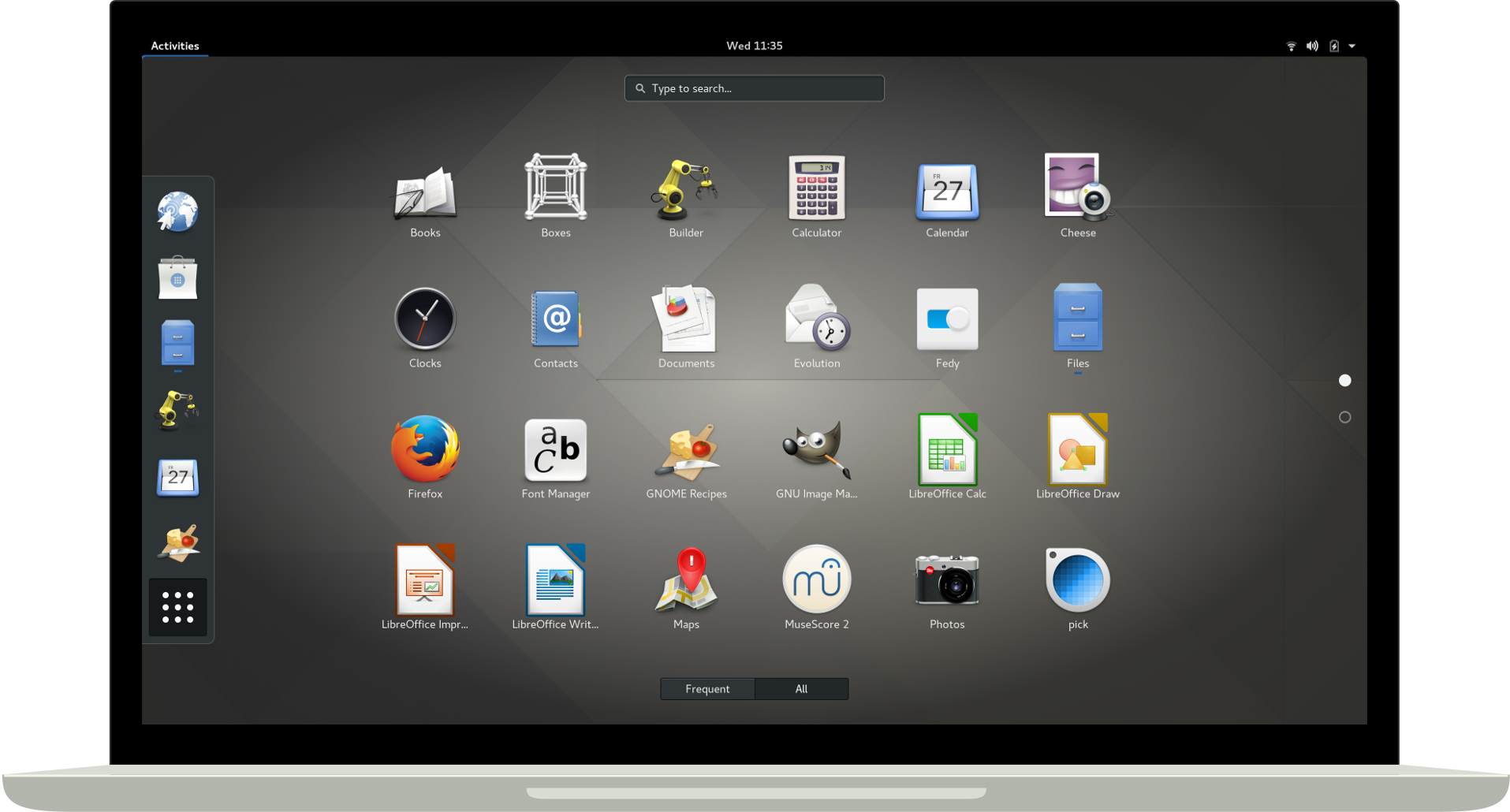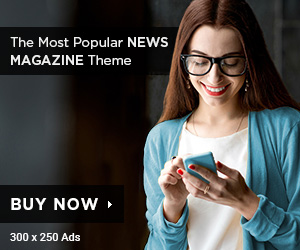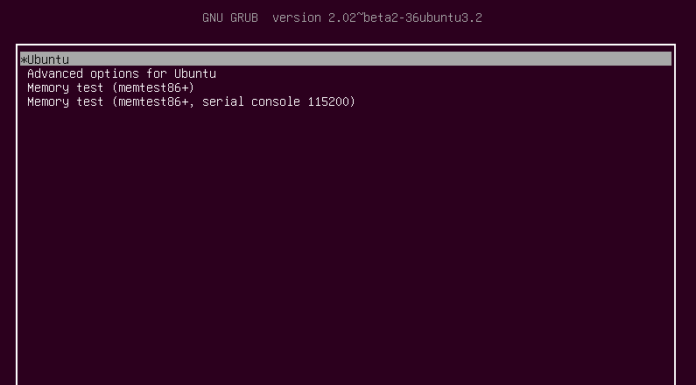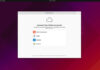Today we are going to have a look at Gnome Shell Extensions and what it means to the Gnome Desktop environment in Linux Operating systems. An often overlooked aspect which allows users to add functionality and improve aspects of the gnome desktop with relative ease and only a few clicks of a button.
Just like how browsers have extensions these days, you may think of gnome-shell extensions as add ons for your desktop instead. This will allow you to customize what functions you would like for your taskbar and your top panel.
You may add things like CPU governors to control the frequency of your CPU or more simpler things such as a weather widget in your top bar. Let’s get started;
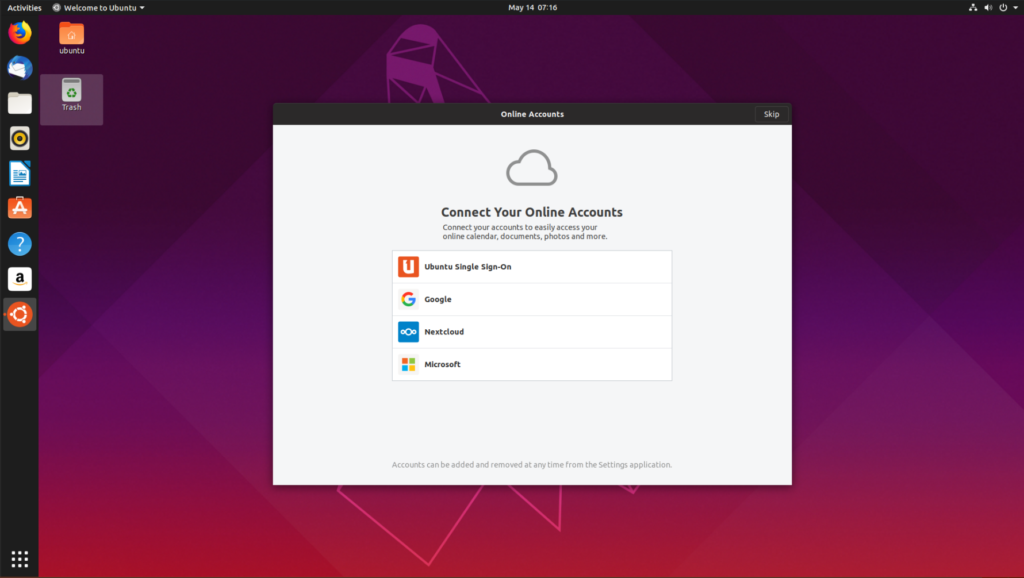
Installing Gnome Shell Extensions
You will need to install the Gnome Shell Extensions packages from the terminal so enter the following code.
For Debian Based Systems such as Ubuntu, Kali and etc;
sudo apt install gnome-shell-extensions chrome-gnome-shell -y
For RPM based systems such as Fedora, CentOS and RedHat;
sudo yum install chrome-gnome-shell -y
For Arch based systems such as Arch Linux, Manjaro and etc;
sudo pamac install gnome-shell-extensions chrome-gnome-shell
Once the command has finished running on your system, you will need to install the browser extension if you would like to be able to install extensions directly from the browser.
Once you have installed it, you should be good to go. Now go to the official website of Gnome Shell Extensions to install as many extensions as you would like.
Recomended Extensions to Install
Below is a list of several extensions which I use daily in my own Ubuntu system, although you may install them in any Linux distribution which uses the Gnome desktop environment, I have found them to be useful and you may want to check them out;
1. Caffeine
This extension disables automatic suspend and the screensaver. Its very useful when you need your system to stay awake.
2. Clipboard Indicator
Ever needed to retrieve something you copied but you have copied something else already? This extension is perfect as it keeps a record of the things that have been copied and allows you to go back and find something you copied before.
3. Coverflow Alt-Tab
This creates a lovely animation for when you use the alt-tab function. I think it looks nicer than the normal alt-tab you get with Ubuntu.
4. CPU Power Manager
If you have an Intel CPU, you can use this extension to adjust your clock speed and power usage. Useful if you’re on a laptop and would like to extend battery life or if you are worried about your electricity bill.
5. Dash to Dock
Redesign your Ubuntu dock, this will replace the standard default dash that comes with Ubuntu into a stylish Dock that is reminiscent of the Apple MacOS Dock.
6. Drop Down Terminal
This extension allows you to drop down a terminal quickly with just the press of a key that you can customize.
7. Freon
While many of the features that it advertises may not work (it didn’t work for me), there is one feature that I use that I think still entitles it to be on the list. It allows you to display your GPU temperatures on your top bar so you can keep track of how hot your graphics card is getting.
8. GSConnect
This is an awesome extension which syncs your android phone to your Ubuntu Desktop. It has many features including, file sharing, notification sync, and remote inputs.
9. OpenWeather
A lovely weather widget that goes into your top bar. It allows you to add multiple cities and view the weather where you may be. Useful for those who travel a lot or if you’re just an indoor enthusiast like me and are just looking for an excuse to stay indoors.
10. Removable Drive Menu
This includes a little menu in your top bar that allows you to safely eject any removable drives. Or you could just risk it and go down the cowboy road.
11. ScreenShot Tool
This extension is useful for when you need to take screenshots of what you are currently doing.
Now, these are just my personal recommendations to get you started. Do feel free to check out what other extensions are out there that suit your needs. Leave a comment if I have left anything you felt I should have been using.