Now that you have installed Linux Mint, it’s time to tweak and customize the operating system to your liking. That is the beauty of Linux based operating systems, that you may add features that did not originally come packaged into it. Let’s explore the top things to do with a fresh Linux Mint 20 installation.
1. Check for Updates & Upgrades
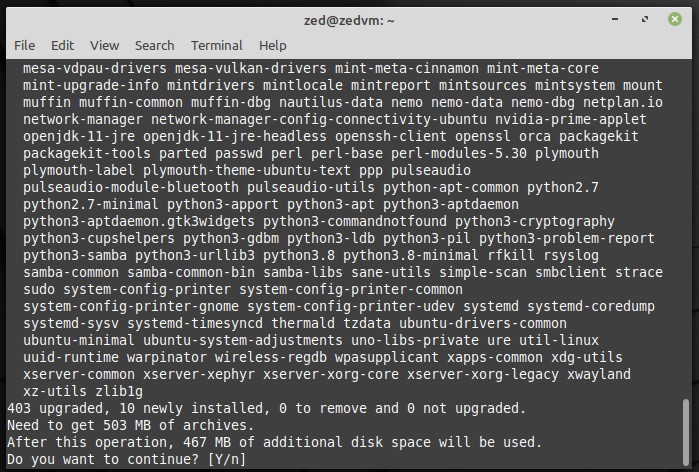
The most important thing to do is to check for updates and upgrade the system if available. The easiest way to do so would be through the terminal with a single line of code.
sudo apt update && sudo apt upgrade -y
2. Install Proprietary Drivers
Be sure to install any possible proprietary drivers to speed up your system and to ensure that it runs as optimally as possible. Open the application menu by either clicking the button on the bottom left of your screen; or by pressing the windows key. Then search for “Driver Manager” and enter your password. Finally, select the drivers that are available for your system.
3. Install Media Codecs
Media codecs help you play videos and audios, most of them come install by its better to install all available codecs to avoid any potential headaches later on. Enter the code below in your terminal.
sudo apt install mint-meta-codecs -y
4. Install Usefull Apps
If you are new to Linux and need some recommendations as to which apps are amazing and you should install them. I have compiled a list of some of the apps you may want to install which I recommend are;
Note: Snaps are disabled by default in Linux Mint 20; to enable them enter the following into your terminal:
sudo rm /etc/apt/preferences.d/nosnap.pref apt update apt install snapd
sudo apt install VLC -y
Download the OnlyOffice package from their official website by clicking here, then double-click and install it.
sudo snap install moonlight
sudo apt install steam -y
sudo snap install mailspring
Download the Franz package from their official website by clicking here, then double-click and install it.
sudo apt install gnome-weather
sudo apt install gnome-contacts
wget https://repo.skype.com/latest/skypeforlinux-64.deb
sudo dpkg -i skypeforlinux-64.deb
sudo snap install atom --classic
5. Gnome Shell Extensions
If you are planning on using the Gnome desktop environment, you absolutely have to look into and use GNOME EXTENSIONS as they will enhance your overall experience using Linux Mint or any other gnome based desktop. You can tweak and enhance the capabilities of your desktop environment easily and quickly. Gnome Shell extensions are definitely one of the top Things to do with a fresh Linux Mint 20 installation.


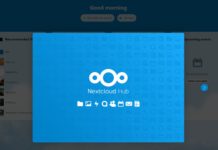
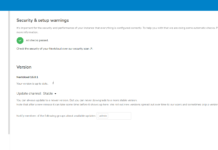
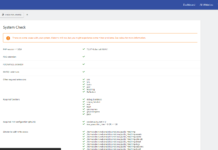
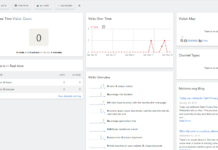
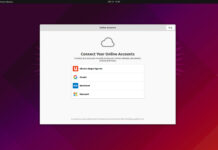


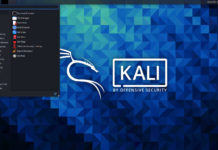

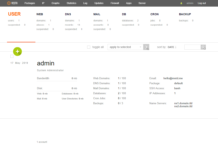

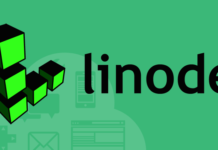
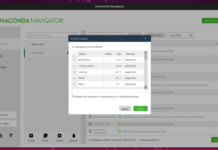
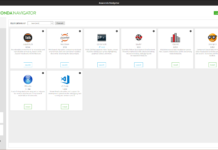

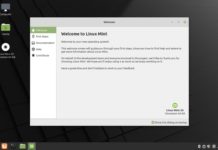


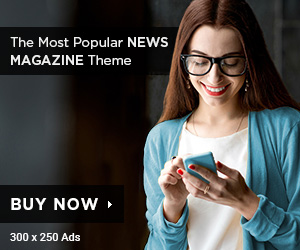
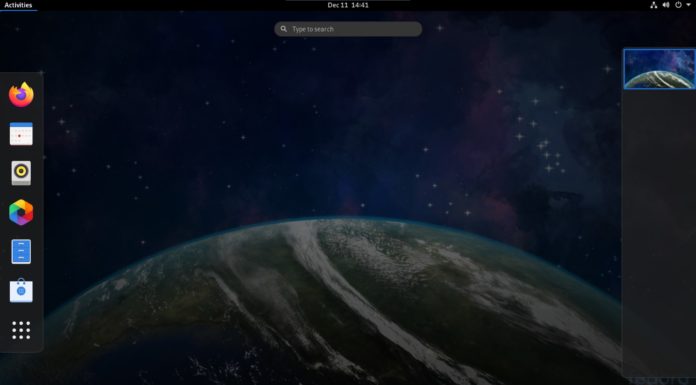


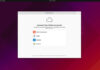




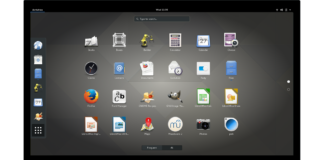
Hi
Thanks a lot for the tips
Is there an easy way other than a bash script to create a list with my favorite software, so I have it installed with one click / button push when I do a fresh install of Linux Mint?
Thanks in advance