What is the GRUB boot menu?
The GRUB boot menu is a boot loader that helps you to boot into your operating system. It lists possible boot options and gives you some time, usually 30 seconds, to choose which option you would like to boot into. You may want to change the way you boot into your operating system. You may find yourself needing to disable the grub boot menu.
Without GRUB it would be impossible to boot into your operating system. However, depending on your exact situation your needs may vary. While this tutorial is tailored for and tested on Ubuntu 20.10, you should be able to use it for any distribution that uses GRUB.
Why would you want to use it?
Using GRUB you can boot into different kernels and even into your BIOS settings. It is especially useful when you have a dual boot system where you have more than one operating system installed. You can customize the GRUB timeout to allow you to choose which option you would like to boot into. The default GRUB timeout is usually 30 seconds.
Why you may not want to use it?
If you are the sort of person that likes to set your computer up and forget about it, you may not like having to wait for the GRUB bootloader to timeout. You may not like the additional time it takes, nor would you like the fact that to skip the timeout requires user input. This is especially true if you are not dual booting and only have one operating system. In that case, you will want to disable the grub boot menu.
Disable Grub Boot Menu
You can easily disable the grub boot menu but setting the timeout to 0 seconds. This will result in your computer automatically and instantly booting into the default boot option each time you power on or restart your computer.
To edit the GRUB timeout you need to edit the GRUB config file. Open the file using the terminal by typing the command below;
sudo nano /etc/default/grub
Below is a screenshot of what a default GRUB config file should look like.
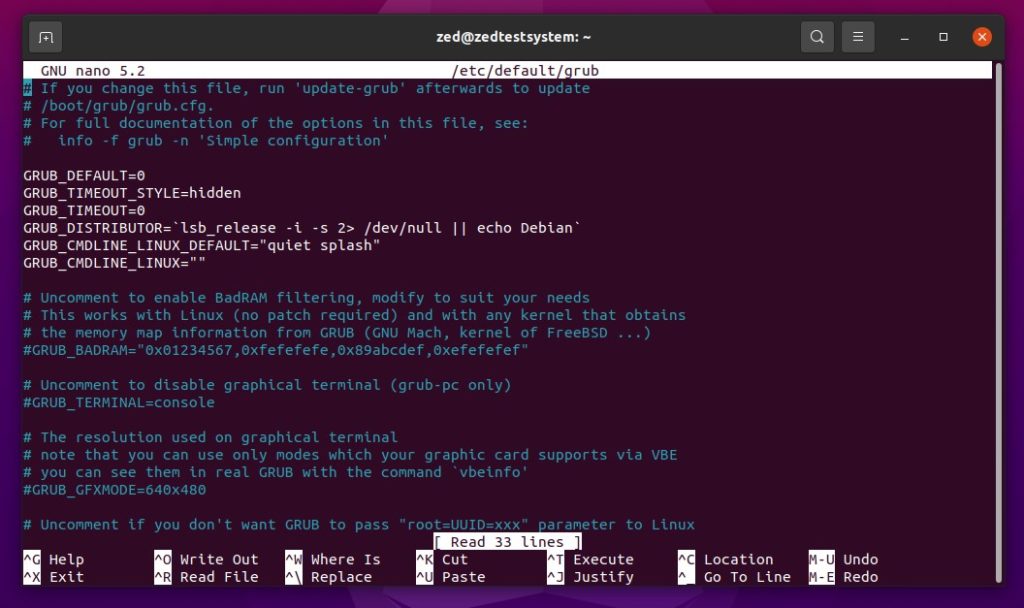
Look for the “GRUB_TIMEOUT” line and set its value to 0. You may also set this value to any number you like. The result would be that it would take that many seconds for the grub to timeout. For example you may choose to reduce the GRUB timeout from 30 seconds to 5 seconds instead.
Once you have set the value, be sure to save the GRUB config file. If you are using the text editor nano as I am using in the screenshot above you can save the file by pressing the CTRL and O keys at once then pressing ENTER to confirm. Next to exit press the CTRL and X keys.
Saving the new value into the grub file is not enough, you also need to run the command to update GRUB for the changes to take effect. The command is below;
sudo update-grub
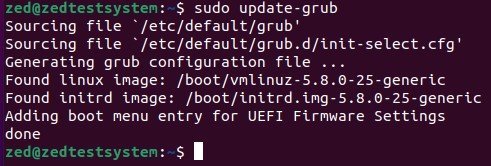
Now reboot your computer to test whether the new configuration is working.
Force disable GRUB timeout
Sometimes in some systems for whatever reason the above solution may not work for you. In that case do not worry there is a workaround to force the GRUB timeout. You will have to add a line to your GRUB config. Add “GRUB_RECORDFAIL_TIMEOUT=0” and set its value to 0 to disable the GRUB boot menu or to another number better suited to your liking. Below is an example where I had to add that line.

Note: Remember to save and update the GRUB as shown above.
Now restart your computer and the changes should be reflected. If you have any issues please do comment below or email me directly, and I would be more than happy to assist you. Together we shall annihilate the GRUB timeout from the face of the earth! *insert maniacal laughter here*


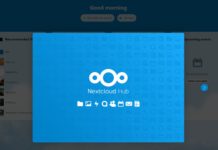
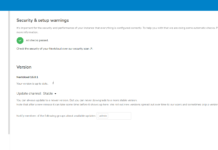
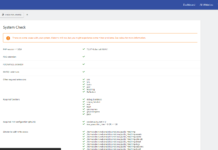
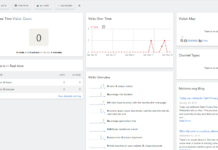
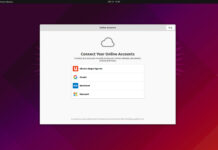


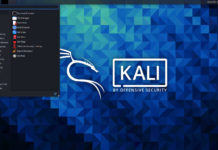

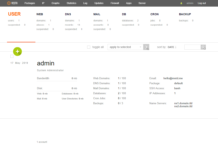

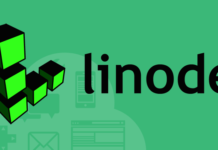
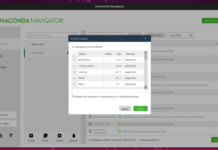
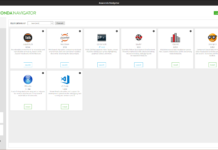

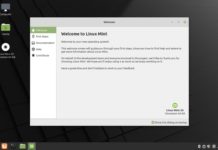

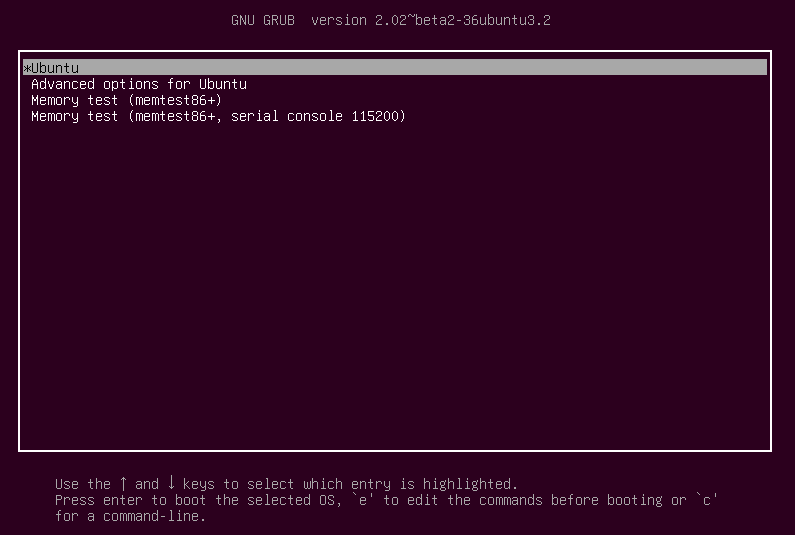
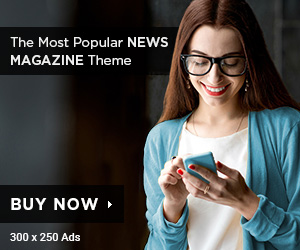
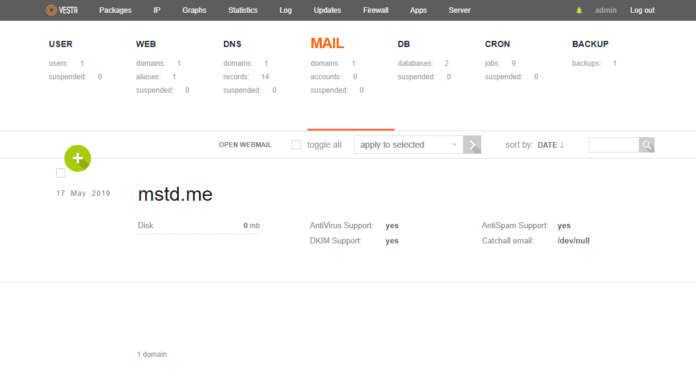


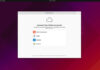



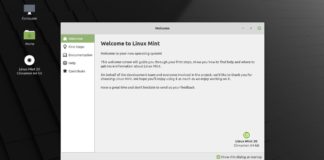
Hello Sir, thank you for your detailed explanation to disable the grub menu.
I’ve tried everything, but it still shows the grub menu.
Do you have any ideas to boot elementary os 6 without showing the grub menu?
Greetings jona
Not working fro me either 🙁
It worked great for me. Thank you
Zed Pro right now for me u are like a tech hero i was looking for the solution of this error for days , and thanks that u say <> i got it, you are the best.