Now that you have installed Kali, it’s time to tweak and customize the operating system to your liking. Kali can be daunting at first as you may not have much experience with it. Fear not, the list below is just a few of the things you can install and set up to start exploring the world of penetration testing. Before long you will feel a whole new world opening up to you, let’s get started with some things to do with a fresh Kali 2021.3 installation.
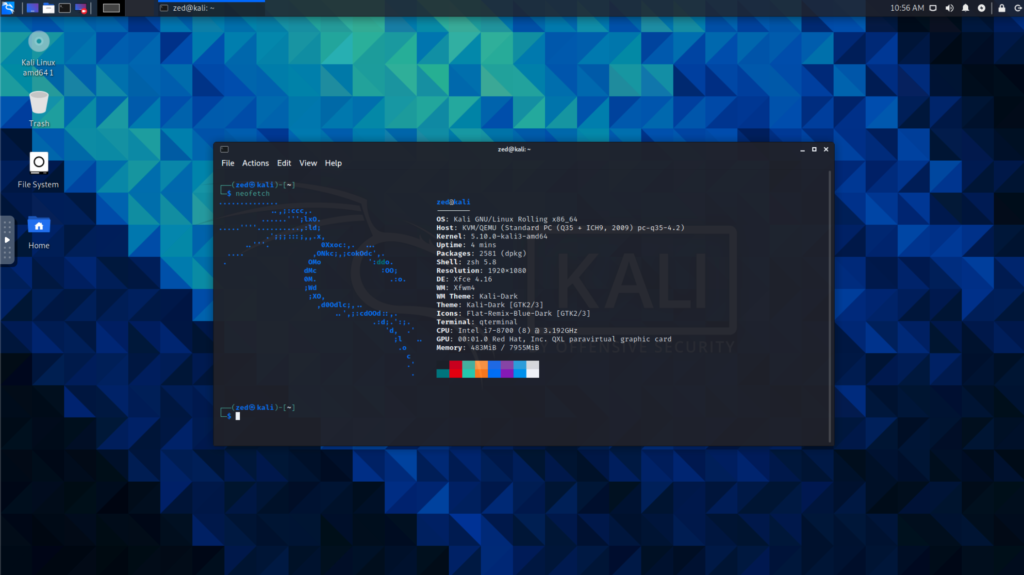
1. Check for Updates & Upgrades
The most important thing to do is to check for updates and upgrade the system if available. The easiest way to do so would be through the terminal with a single line of code.
sudo apt update && sudo apt upgrade -y
2. Install Graphics Drivers (NVIDIA)
If you have an Nvidia Graphics card you will want to install the official drivers from Nvidia as the default drivers that come installed are not as good. To install the graphics drivers first we must make sure that the operating system is fully upgraded and only then we may proceed to install the drivers we need. Enter the code below in your terminal.
sudo apt update && sudo apt dist-upgrade -y && reboot
sudo apt install -y ocl-icd-libopencl1 nvidia-driver nvidia-cuda-toolkit
3. Install Media Codecs
Media codecs help you play videos and audios, most of them come install by its better to install all available codecs to avoid any potential headaches later on. Enter the code below in your terminal.
sudo apt install libdvdnav4 gstreamer1.0-plugins-bad gstreamer1.0-plugins-ugly libdvd-pkg -y
4. Install Kali Metapackages
The default Kali installation comes with a few pre-installed software packages to save space; however, that is not the complete list of what can be installed on your system. That’s where metapackages come in, it allows you to install a bundle of software that best suits what you will be doing with Kali Linux. The full list is available on their website.
You can do a search for the available metapackages by using the following “apt” command;
sudo apt-get update && apt-cache search kali-
Once you have decided which bundle you would like to install; I usually go with all of them, you may continue by using the following code below;
sudo apt install kali-linux-everything
Do note that it will take up a lot of space if you choose to install all the packages, so do be sure to have sufficient space on your hard drive.
5. Install Usefull Apps
If you are new to Kali Linux and need some recommendations as to which apps are amazing and you should install them. I have compiled a list of some of the apps you may want to install which I recommend are;
This app is an awesome script that routes your connection through the ‘tor’ network, useful if you would like to hide your IP address;
git clone https://github.com/susmithHCK/torghost.gitcd torghostsudo chmod +x build.sh
As per Kali 2021.3 you will need to install cython3 & python3-packaging;
sudo apt install cython3 python3-packagingThen edit the build.sh file and change the two instances of python3.8 into python3.9. Then you can proceed with building.
sudo nano build.sh
sudo ./build.shYou can use the app by entering the following commands;
sudo torghost -s #to start Torghost sudo torghost -r #to request a new node sudo torghost -x #to stop Torghost sudo torghost -h #to pull up the manual
Note: TorGhost only works on IPv4 so if your network has IPv6 functionality you will have to disable it or there will be no point to TorGhost. To disable it you need to edit your /etc/sysctl.conf file.
sudo nano /etc/sysctl.confThen add the 3 lines at the bottom and save the file.
net.ipv6.conf.all.disable_ipv6=1
net.ipv6.conf.default.disable_ipv6=1
net.ipv6.conf.lo.disable_ipv6=1To make the settings take immediate effect, enter the following command.
sudo sysctl -psudo apt install hydra
6. Gnome Shell Extensions
You absolutely have to look into and use GNOME EXTENSIONS. As they will enhance your overall experience using Kali or any other gnome based desktop. You can tweak and enhance the capabilities of your desktop environment easily and quickly.
Above are just some of the things to do with a fresh Kali 2021.3 installation you can try, naturally, there are plenty more you can do to customise your Kali distribution to make it more to your liking.


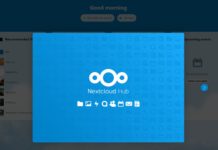
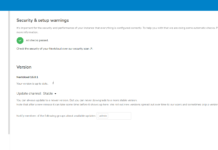
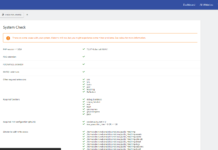
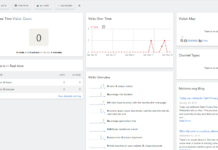
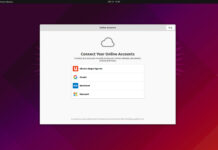


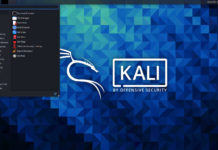

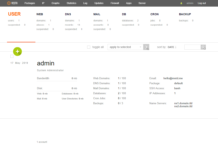

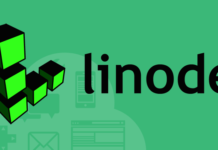
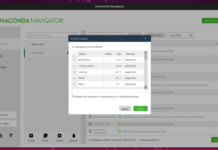
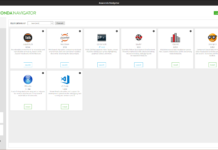

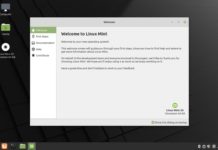


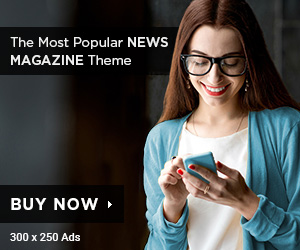
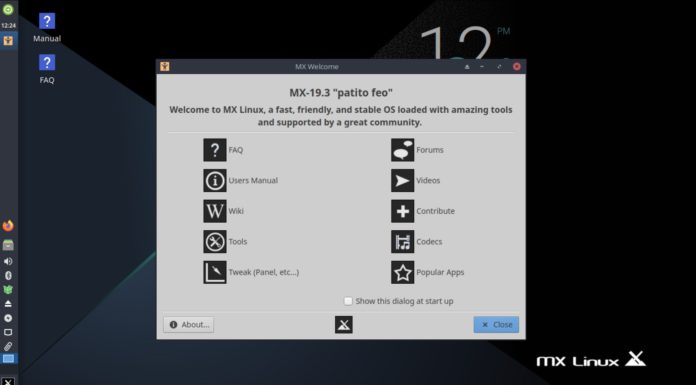


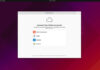

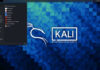


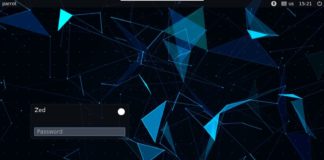
+ Hi
+ i used this:
git clone https://github.com/susmithHCK/torghost.git
cd torghost
sudo chmod +x build.sh
./build.sh
+ and i got this:
Torghost installer v3.0
Installing prerequisites
Reading package lists… Done
Building dependency tree… Done
Reading state information… Done
python3-pip is already the newest version (20.3.4-1).
tor is already the newest version (0.4.5.7-1).
The following package was automatically installed and is no longer required:
libqt5opengl5
Use ‘sudo apt autoremove’ to remove it.
0 upgraded, 0 newly installed, 0 to remove and 0 not upgraded.
Installing dependencies
Requirement already satisfied: stem>=1.7.1 in /usr/lib/python3/dist-packages (from -r requirements.txt (line 1)) (1.8.0)
Requirement already satisfied: requests>=2.22.0 in /usr/lib/python3/dist-packages (from -r requirements.txt (line 2)) (2.25.1)
Requirement already satisfied: cython in /usr/lib/python3/dist-packages (from -r requirements.txt (line 3)) (0.29.21)
mkdir: cannot create directory ‘build’: File exists
Compiling /root/torghost/torghost.py
/usr/lib/python3/dist-packages/Cython/Compiler/Main.py:369: FutureWarning: Cython directive ‘language_level’ not set, using 2 for now (Py2). This will change in a later release! File: /root/torghost/torghost.py
tree = Parsing.p_module(s, pxd, full_module_name)
[SUCCESS] Generated C code
torghost.c:4:10: fatal error: Python.h: No such file or directory
4 | #include “Python.h”
| ^~~~~~~~~~
compilation terminated.
[ERROR] Build failed
what you think?
look up a manuall install on the officail kali fourms. its how i fixed mine