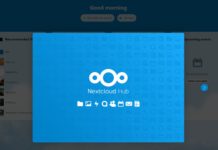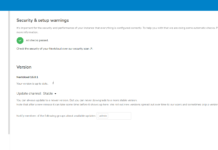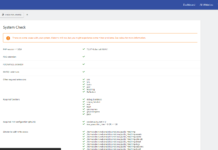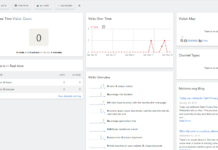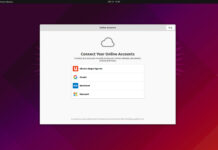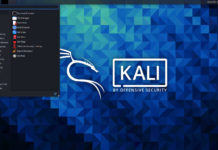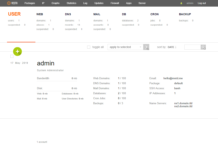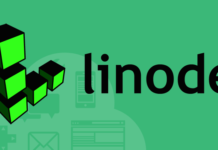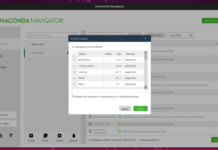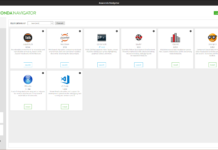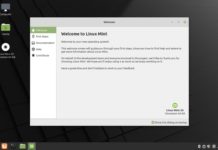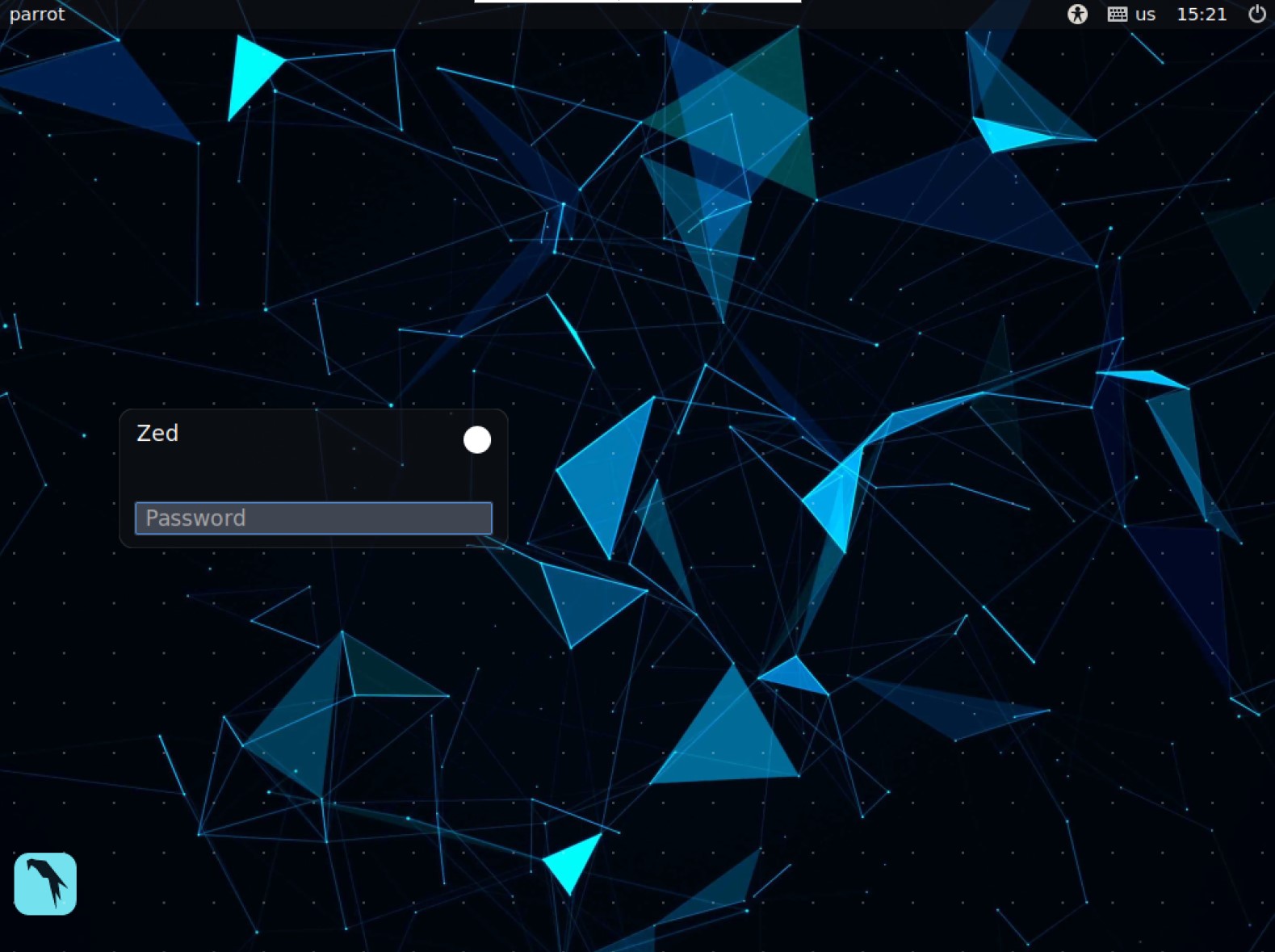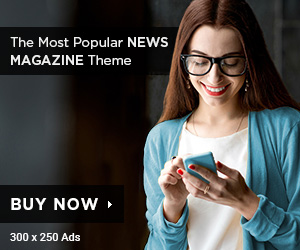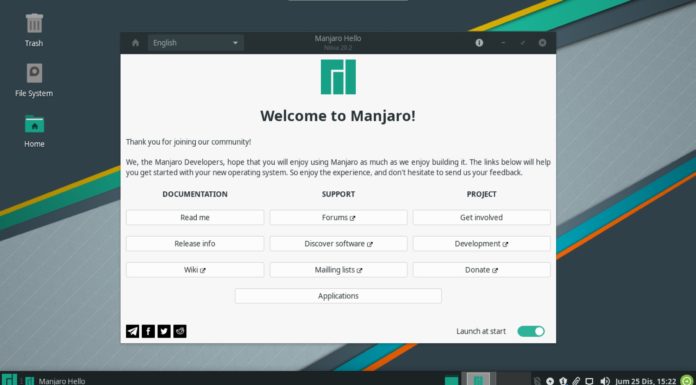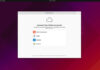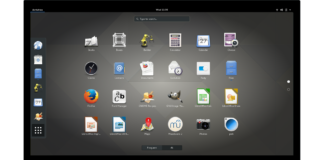Now that you have installed ParrotOS, it’s time to tweak and customize the operating system to your liking. ParrotOS can be daunting at first as you may not have much experience with it. Fear not, the list below is just a few of the things you can install and set up to start exploring the world of penetration testing. Before long you will feel a whole new world opening up to you, let’s get started with some things to do with a fresh ParrotOS 4.10 installation.
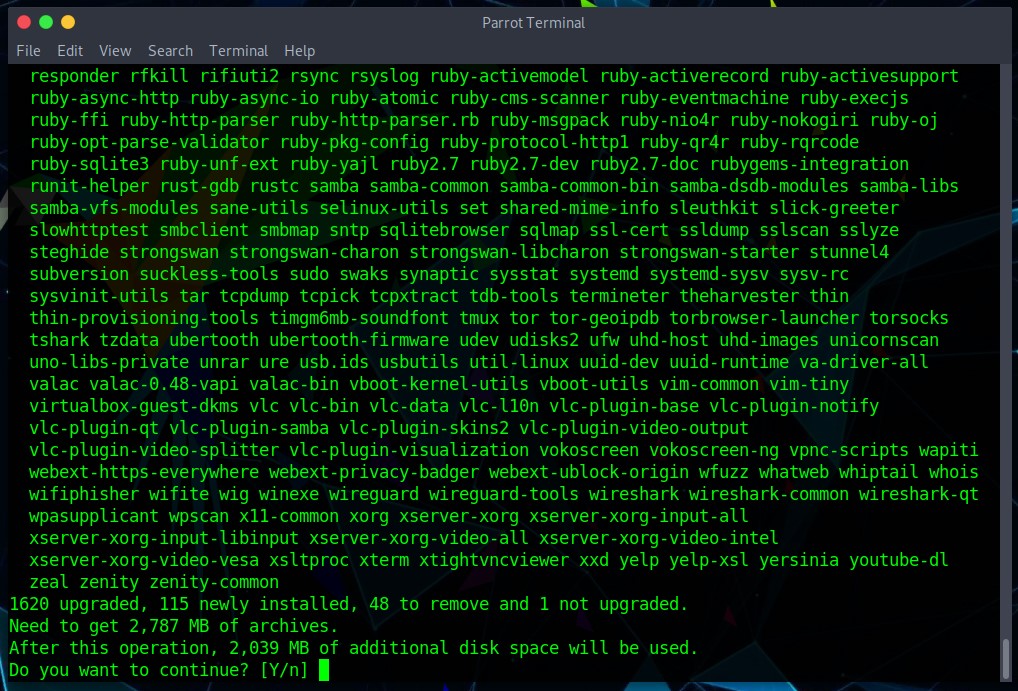
1. Check for Updates & Upgrades
The most important thing to do is to check for updates and upgrade the system if available. The easiest way to do so would be through the terminal with a single line of code.
sudo apt update && apt full-upgrade -y
2. Install Graphics Drivers (NVIDIA)
If you have an Nvidia Graphics card you will want to install the official drivers from Nvidia as the default drivers that come installed are not as good. To install the graphics drivers first we must make sure that the operating system is fully upgraded and only then we may proceed to install the drivers we need. Enter the code below in your terminal.
sudo apt update
sudo apt install -y ocl-icd-libopencl1 nvidia-driver nvidia-cuda-toolkit
3. Install Media Codecs
Media codecs help you play videos and audios, most of them come install by its better to install all available codecs to avoid any potential headaches later on. Enter the code below in your terminal.
sudo apt install libdvdnav4 gstreamer1.0-plugins-bad gstreamer1.0-plugins-ugly libdvd-pkg -y
4. Install Parrot Metapackages
The default ParrotOS installation comes with a few pre-installed software packages to save space; however, that is not the complete list of what can be installed on your system. That’s where metapackages come in, it allows you to install a bundle of software that best suits what you will be doing with ParrotOS.
You can do a search for the available metapackages by using the following “apt” command;
sudo apt-get update && apt-cache search parrot-
Once you have decided which bundle you would like to install; I usually go with all of them, you may continue by using the following code below;
sudo apt-get install parrot-tools-full
Do note that it will take up a lot of space if you choose to install all the packages, so do be sure to have sufficient space on your hard drive.
5. Install Usefull Apps
If you are new to ParrotOS and need some recommendations as to which apps are amazing and you should install them. I have compiled a list of some of the apps you may want to install which I recommend are;
This app is an awesome script that routes your connection through the ‘tor’ network, useful if you would like to hide your IP address;
git clone https://github.com/susmithHCK/torghost.git
cd torghostsudo chmod +x build.sh
./build.sh
You can use the app by entering the following commands;
sudo torghost -s #to start Torghost sudo torghost -r #to request a new node sudo torghost -x #to stop Torghost sudo torghost -h #to pull up the manual
sudo apt install hydra
6. Gnome Shell Extensions
f you are going to use the Gnome Desktop environment, you absolutely have to look into and use GNOME EXTENSIONS. As they will enhance your overall experience using ParrotOS or any other gnome based desktop. You can tweak and enhance the capabilities of your desktop environment easily and quickly.
Above are just some of the things to do with a fresh ParrotOS 4.10 installation you can try, naturally, there are plenty more you can do to customize your ParrotOS distribution to make it more to your liking.